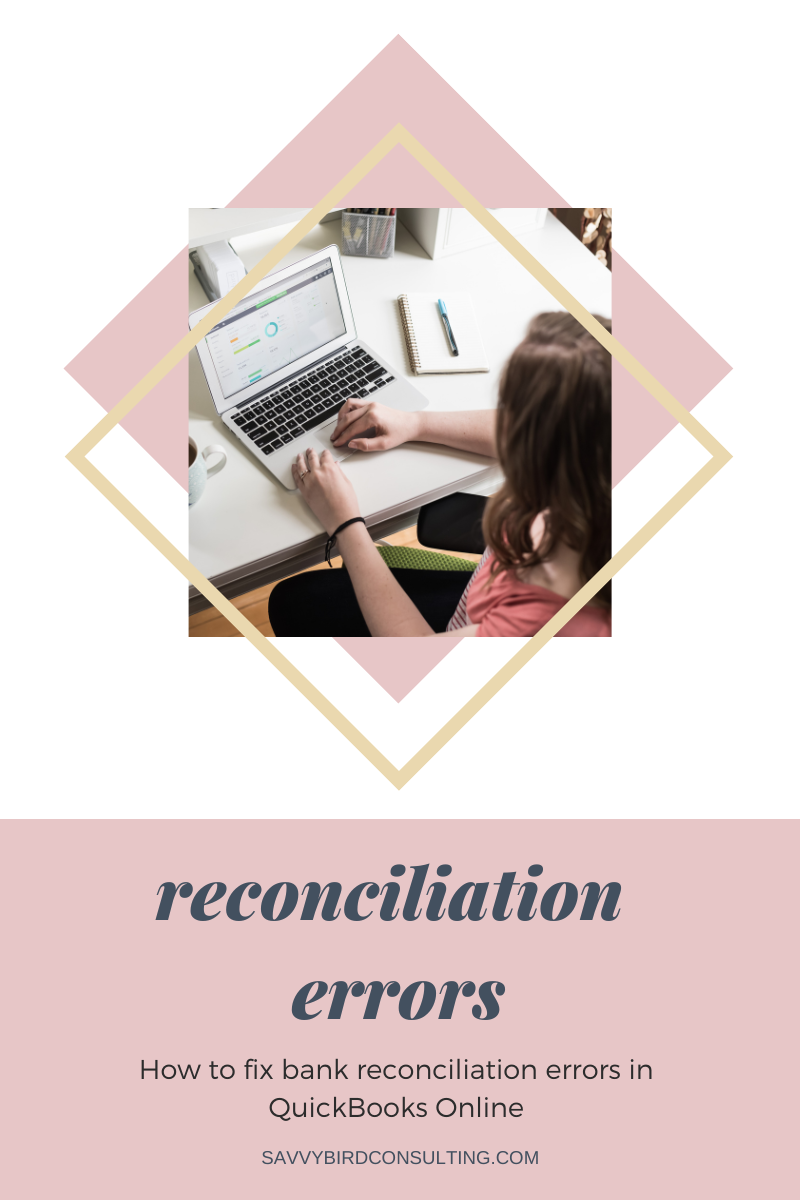How to Fix Bank Reconciliation Errors (Part II)
You’ve followed the steps in part one, How to Reconcile Your Accounts, you’ve checked the boxes, and your bank or credit card reconciliation STILL says “Difference of $XX.XX” in QuickBooks – It’s quickly becoming a “pull your hair out” moment.
But before you reach your wits end, let’s walk through a few troubleshooting steps I run through every time I run into this issue.
Reconciliation Messages
QuickBooks Online is really doing a lot to support small business owners as they reconcile their accounts by looking for potential hang-ups in the reconciliation and populating a message. One of the common messages I see missed is the “hidden transaction” message:
This often happens with credit card payments. Your credit card recognizes the payment the date it’s initiated in their system, but it doesn’t go through your bank account until a few days later. This difference in dates can cause the transaction to be outside of the statement date for the credit card reconciliation. This can also happen to transactions in the bank account, too.
All you need to do is click the blue link to “show the hidden transaction,” and that issue should resolve. If it doesn’t completely resolve your reconciliation issues, you may need to follow the steps below.
Double-check your numbers
First step is to not only double-check that the Ending Balance (Statement or Closing Balance) is entered correctly, but also double-check that the Beginning Balance is correct. Sometimes it happens where this number changes when you go to reconcile the next month, and it definitely has the potential to ruin your day.
A quick trick is that if the amount the reconciliation is off is divisible by 9, then you have transposed numbers. Instead of entering $54.96, $54.69 was entered instead. ($54.96 – 54.69 = 0.27; then 27 ÷ 9 = 3)
The other number to double-check is that we have the correct Ending Date entered. Sometimes statements that normally end on the last day of the month will end on the 29th or 30th for some strange reason, and that could be part of the issue. Or did you type in last year out of habit? I’ve seen that, too!
Add up the ins and outs
The next step I always do is to narrow down where my numbers could be off by looking at the total ins and outs.
When you’re reconciling a bank account, the “ins” will be Deposits or Customer Payments, and the “outs” will be Checks, Charges or other Withdrawals. When you’re reconciling a credit card or loan account, the “ins” will be Payments against the card or loan, and “outs” will be Charges or Interest.
In QuickBooks Online, these amounts are nicely totaled at the top of the screen.
On your statement, sometimes they are easily displayed in two options (in and out), and other times there are a couple lines that will need to be added up. For example, Checks, Debit Card Charges and Withdrawals may be totaled on three lines that will need to be added together.
Compare these amounts in QuickBooks to your statement. Do the “ins” match, but the “outs” don’t? Are they both off? By how much?
For example, if the “outs” don’t match and QuickBooks is too low compared to the statement by $20.54, then quickly run through your statement and see if there is a charge for that amount that isn’t in your reconciliation screen. If QuickBooks is too low, that means something is missing compared to the statement.
If QuickBooks is too high compared to the statement by $20.54, then quickly run through your reconciliation screen to see if you have a duplicated or extra transaction for that amount. If QuickBooks is too high, that means something is extra compared to the statement.
The same practice is applied to the “ins” if those amounts don’t match.
What if it still doesn’t balance?
Short answer, one of these steps above must not have been completed correctly.
Here’s the math for a checking or savings account:
Beginning Balance
+ Deposits
- Withdrawals
= Ending Balance
These are the only factors in coming to the ending balance, and the steps above looked at each four of these factors.
One item that could be missing are bank fees or interest earned. Generally those would be added automatically through the bank downloads and included in the Deposits or Withdrawals amount.
If you’re not using bank downloads, you would want to enter these on the beginning reconciliation screen. These amounts would be added to the Deposits or Withdrawals amount in the reconciliation, but may be listed separately on your statement.
If you’ve walked through the steps above and it still doesn’t balance, I recommend taking a break. Walk away for a few minutes or a day, and come back to it later. You can also start the reconciliation over if that’s helpful. Walk through the steps outline above again and see if you can get it to work. Sometimes all it needs is fresh eyes.
And other times it needs a different pair of eyes! If you still can’t get it to work, send us a message and we can take a look.
No assurance is given that the information is comprehensive in its coverage or that it’s suitable in dealing with each individual’s particular situation. Kayla Prusinski does not hold a Certified Public Accountant (CPA) or similar license. This blog article is to provide general information only and does not constitute tax or legal advice, and cannot be used or substituted for tax or legal advice. Savvy Bird Consulting, LLC is not responsible for the implementation or outcomes this material may have.